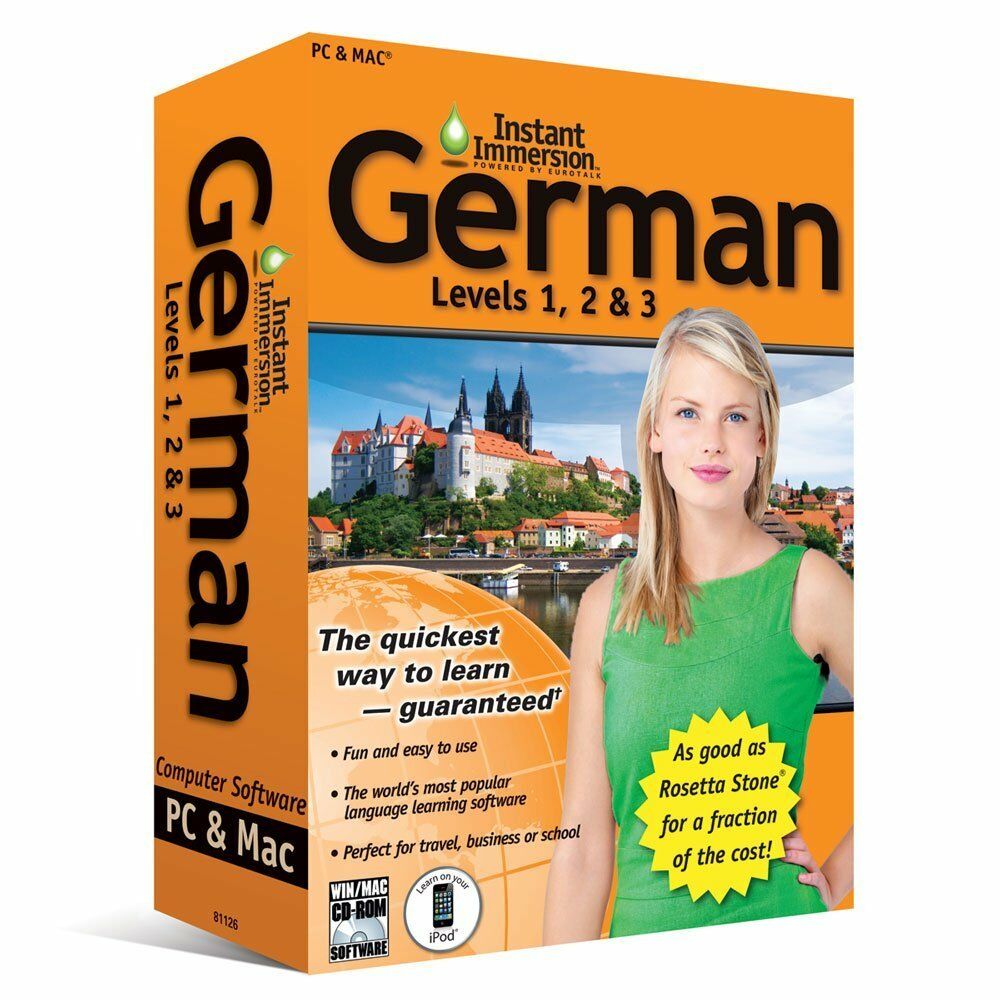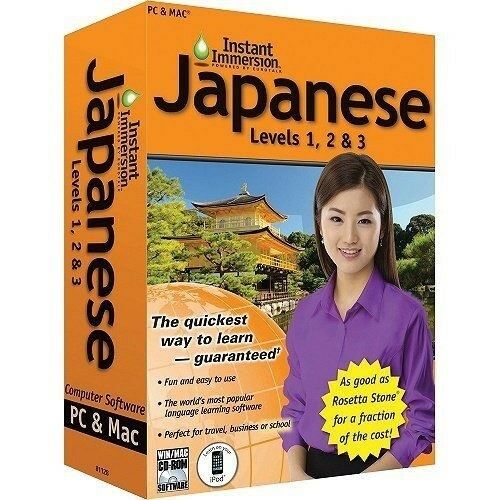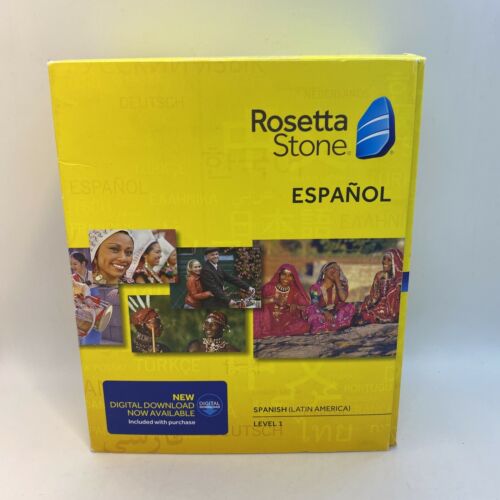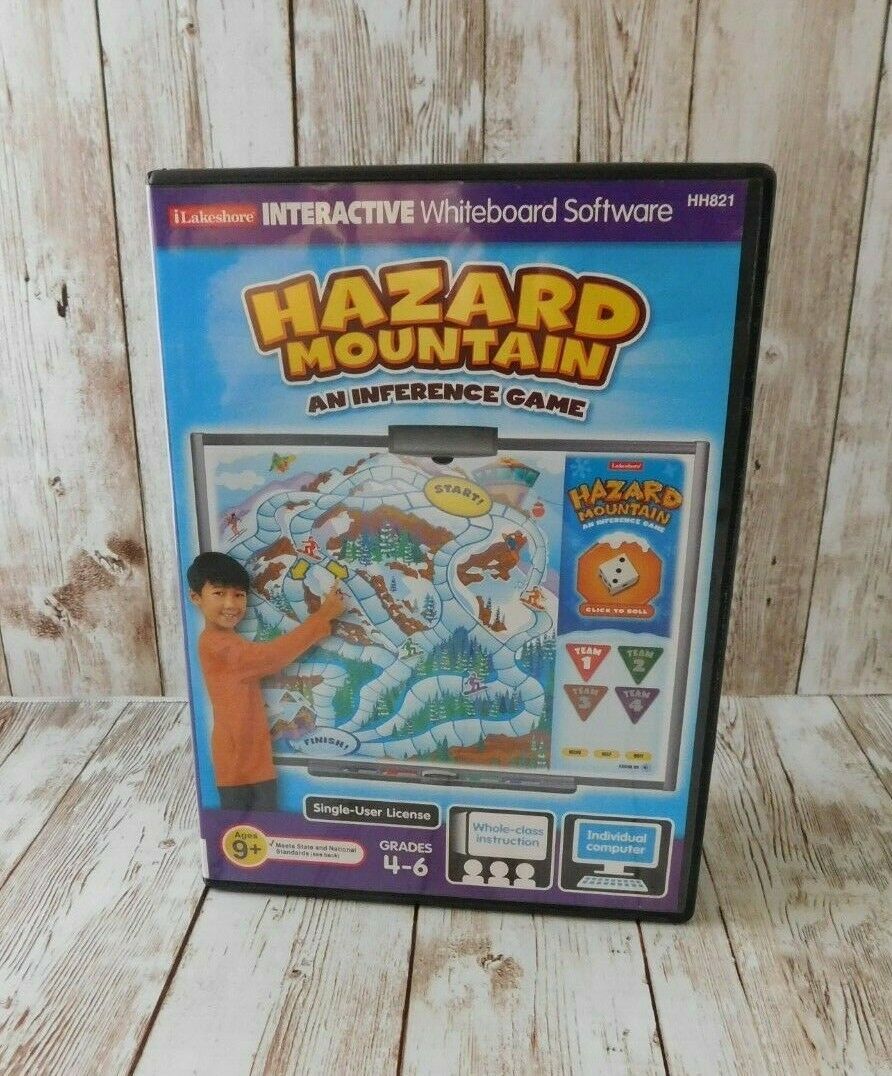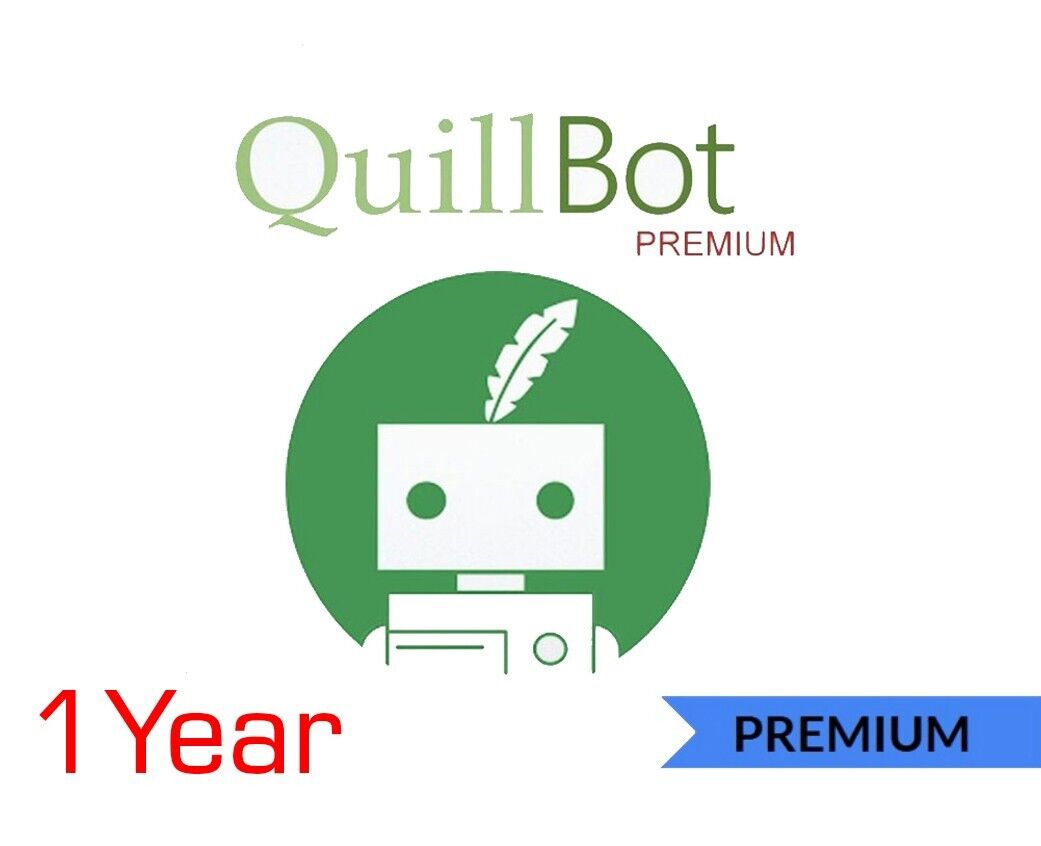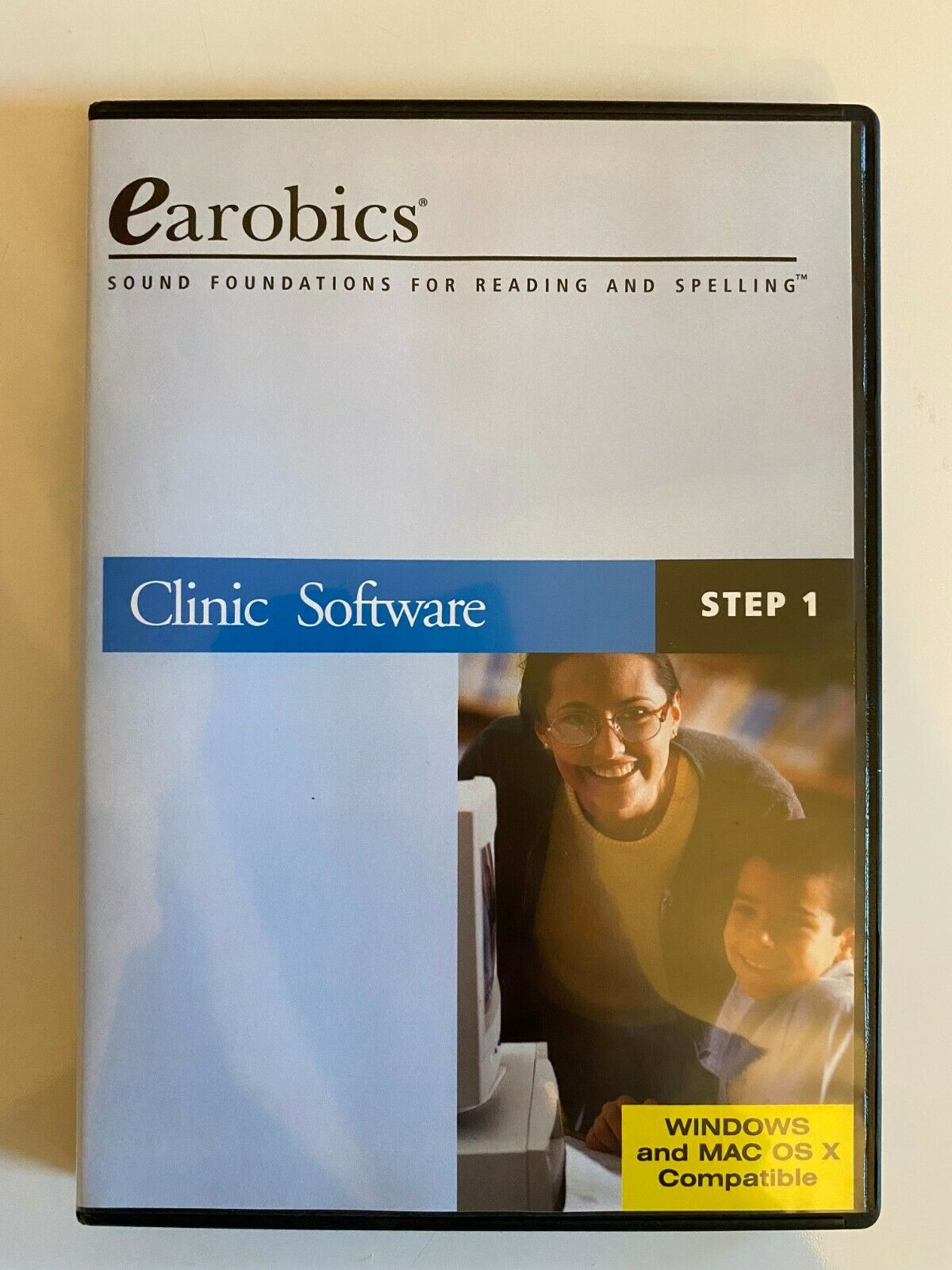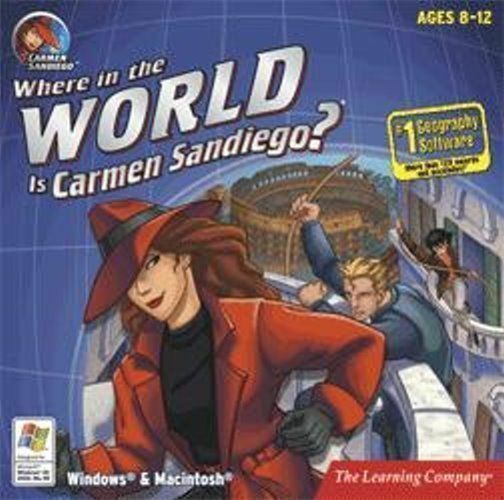-40%
Windows 11 and 10 Keyboard Shortcuts Guide Quick Reference Card Cheat Sheet Help
$ 4.72
- Description
- Size Guide
Description
Windows 11 and 10 Keyboard Shortcuts Guide Quick Reference Card Cheat Sheet HelpWindows 11 and 10 Keyboard Shortcuts Guide Quick Reference Card Cheat Sheet Help
Windows 11 and 10 Keyboard Shortcuts Guide- Quick Reference Card (Laminated Cheat Sheet)
Printed & Laminated plus free Digital Download. We grant you fast access while your printed copy is shipped.
Within one business day following purchase, you will receive a message from us through the eBay messaging system that contains your login credentials and instructions to download the digital version of your Quick Reference Guide. The guide is in PDF, downloads to your PC or Mac, and is yours to keep. We will then ship the printed and laminated version to your confirmed eBay shipping address so you’ll have both to enjoy.
Product Details:
Product Name: Windows 11 and 10 Keyboard Shortcuts Guide- Quick Reference Card (Laminated Cheat Sheet)
Manufacturer: TeachUcomp, Inc.
Versions Covered: 11 and 10
Level: Introductory
Pages: 2
Dimensions: 8.5 x 11″'
Product Type:
Laminated Cheat Sheet
Designed with the busy professional in mind, this 2-page quick reference guide provides 209 keyboard shortcuts for Windows 11 and 10. When you need to find a shortcut, you will find it right at your fingertips with this Windows Keyboard Shortcuts Quick Reference Guide. Clear and easy-to-use, quick reference cards are perfect for individuals, businesses and as supplemental training materials. Shortcuts work with Microsoft Windows 11 and 10.
Shortcuts Included:
Accessibility
Accessibility- General Accessibility
Move keyboard focus to voice typing
Open Accessibility Settings
Open Narrator settings
Open Quick Settings
Open Search (in most apps)
Open voice typing
Open Widgets
Turn color filters on/off (if enabled)
Turn Filter Keys on/off
Turn High Contrast on/off
Turn Mouse Keys on/off
Turn On-Screen Keyboard on/off
Turn Speech Recognition on/off
Turn Sticky Keys on/off
Turn Toggle Keys on/off
Accessibility- Magnifier
Cycle through views
Invert colors
Open Magnifier settings
Pan in direction of arrow keys
Show desktop in full screen view
Switch to docked view
Switch to full screen view
Switch to lens view
Turn Magnifier off
Turn Magnifier on
Zoom in/out
Zoom in/out (mouse scroll wheel)
Accessibility- Magnifier Reading Commands
Read from mouse pointer
Read next sentence
Read previous sentence
Start, pause, resume reading
Stop reading
Command Prompt
Begin block selection (Mark mode)
Copy selected text
Enter Mark mode
Move cursor in direction (Mark mode)
Move cursor one page down (Mark mode)
Move cursor one page up (Mark mode)
Move cursor to end of buffer (Mark mode)
Move cursor to start of buffer (Mark mode)
Paste selected text
Scroll window down one line
Scroll window up one line
Common
Activate Menu bar in active app
Close active document (full-screen apps)
Close active item or exit active app
Copy selected item
Cut selected item
Cycle through items in order opened
Cycle through elements in window/desktop
Delete selected item, move to Recycle Bin
Delete selected item, skip Recycle Bin
Display address bar list in File Explorer
Display or hide desktop
Display properties of selected item
Display shortcut menu for selected item
Go back
Go forward
Lock PC
Move cursor to start of next paragraph
Move cursor to start of next word
Move cursor to start of previous paragraph
Move cursor to start of previous word
Move group/tile on Start menu
Move one screen down
Move one screen up
Open next menu to left or close a submenu
Open next menu to right or open a submenu
Open Search (in most apps)
Open shortcut menu for active window
Open Task Manager
Open/close Start
Paste selected item
Perform command for a letter
Redo action
Refresh active window
Rename selected item
Screenshot: Active app window
Screenshot: Entire desktop
Screenshot: Open Feedback Hub first
Screenshot: Snip & Sketch
Screenshot: Save full screen screenshot to file
Search for a file or folder in File Explorer
Select all items in document or window
Select block of text
Select multiple adjacent items
Select non-adjacent items
Show password on sign-in screen
Stop or leave current task
Switch keyboard layout (if available)
Switch open apps by selecting app
Switch open windows
Undo action
Dialog Box
Display items in active list
Move back through options
Move back through tabs
Move forward through options
Move forward through tabs
Perform command for a letter
Select button in group of option buttons
Select or clear check box
File Explorer
Change size/look of file/folder icons
Close active window
Collapse item in Navigation pane
Create new folder
Display folders above selected folder
Display properties of active item (right pane)
Display/hide Preview pane
Expand all subfolders of item in Navigation pane
Expand item in Navigation pane
Maximize or minimize active window
Move back to previous folder
Move forward to folder after moving back
Open File Explorer
Open new window
Select address bar
Select first item at top of active pane
Select last item at bottom of active pane
Select search box
View folder containing active folder
Settings
Go back
Open Settings
Search Settings
System
Change to previously selected input
Choose presentation display mode
Cycle language/keyboard layouts
Cycle through apps on taskbar
Display/hide desktop
Launch voice typing
Lock device orientation
Lock PC or switch accounts
Maximize active window
Minimize active window
Minimize all except active window
Minimize all windows
Move window to another monitor
Open Cast from Quick Settings
Open Chat from Microsoft Teams
Open Clipboard history (if enabled)
Open Emoji panel
Open File Explorer
Open Jump List for app 1…9 on taskbar
Open Notification Center and calendar*
Open Quick Assist
Open Quick Link menu
Open Quick Settings
Open Run dialog box
Open Search
Open Settings
Open snap layouts
Open Start > Settings > System > About
Open Task view
Open taskbar settings on taskbar focus
Open Widgets
Open/close Start
Restore minimized windows
Restore/minimize active windows vertically
Search for PCs on AD domain
Set focus to first icon in taskbar corner
Snap active window to bottom of screen
Snap active window to left side of screen
Snap active window to right side of screen
Snap active window to top of screen
Start app 1…9 on taskbar
Start app 1…9 on taskbar as admin
Start app 1…9 on taskbar (new instance)
Stretch desktop window to top/bottom
Switch input for language/keyboard layout
Temporarily peek at desktop
Turn HDR on/off
Turn on color filters (if enabled)
Turn on Narrator
Taskbar
Cycle through windows of group
Open app as admin
Open new instance of app
Show app context menu
Show window context menu
Virtual Desktops
Add virtual desktop
Close active virtual desktop
Open Task view
Switch virtual desktops created on left
Switch virtual desktops created on right
Web Browsers
Bookmark current page
Clear browser history
Close current tab/window
Close window
Cycle through tabs left to right
Cycle through tabs right to left
Find next text search result
Find previous text search result
Go to next/previous webpage
Open browser in new window
Open browsing history
Open download history
Open new browser tab
Open recently closed tab
Refresh page
Scroll down webpage
Scroll to bottom of page
Scroll to top of page
Scroll up webpage
Search text on current page
Select address box
Show/hide bookmarks bar
Stop
View tab 1…8
Zoom in/out
Zoom reset
Payment
Shipping
Returns
Contact
We accept
PayPal
for all orders- the safest way to shop on eBay.
Physical Products:
We offer
FREE shipping
on all U.S. orders.
Your order will be shipped within 1 business day of receiving payment (Monday-Friday).
In the very unlikely event that your item is lost or damaged during shipment, please be sure to let us know. We will issue either a full refund or replacement.
If you are not 100% satisfied with your purchase, you can return the product and get a full refund (minus any shipping costs) or exchange the product for another one.
You can return a product for up to 30 days from the date you purchased it.
Any physical product you return must be in the same condition you received it and in the original sealed packaging.
Please use the eBay message center to contact us. This assures that we receive your message. We are open Monday through Friday 9-5 Eastern and will answer you within one business day.
We're always happy to answer questions. We want to make your buying experience as pleasurable as possible.
Listing and template services provided by inkFrog